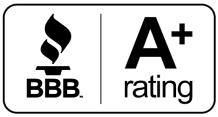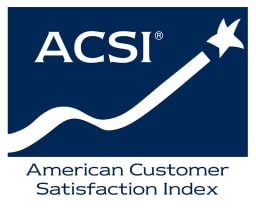Updated: August 2024
If you have a Wi-Fi-enabled printer at home, you may occasionally experience problems getting it to connect to your network. For some people, they may be at a loss when it comes to fixing this problem.
The good news is a finicky Wi-Fi printer is usually caused by one of a few simple issues. Here are five common reasons you might be having trouble getting your Wi-Fi printer to connect to your network.
1. Incorrect Password
One of the most common reasons for Wi-Fi printer connection issues results from entering the incorrect network password. This can happen when you’re typing the password in on the printer’s touch screen or numeric keypad. All it takes is a single missed character and your printer won’t be able to connect.
If your equipment is new, this is the first thing to check. Otherwise, if you have not experienced connection issues previously, try reentering the password just in case the settings have been updated or erased.
2. Wireless Router Issues
Occasionally, wireless routers will experience problems that prevent them from allowing new devices to join their network. This can happen even when all the other wireless devices in your home seem to work fine. Typically, a simple restart of your wireless router will correct the problem. If you own your router, try doing that and see if your printer will connect after your wireless router comes back online. If you are renting your router from your internet service provider, be sure to contact them before restarting or resetting it.
3. A Signal Strength Issue
Another possible solution for a weak Wi-Fi signal could be employing a mesh network solution like GVEC’s Home Wi-Fi Optimization. This technique utilizes pods that communicate with your router and retransmit your wireless signal to areas with a low or no coverage.
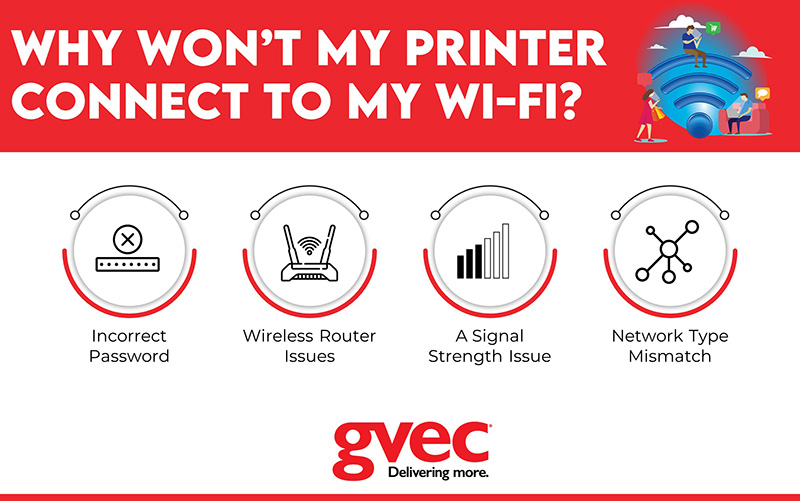
4. Network Type Mismatch
Over the years, the Wi-Fi communication standard has undergone a variety of revisions. That’s why you’ll notice wireless devices that specify the types of networks with which they can work. If you have recently upgraded your wireless router, your printer may not support the network type the router offers.
To check, look at the user manual for your router and find its compatibility list. Alternatively, check the manual for your printer to view its supported network type list. If there’s a mismatch, you may need to get a new printer that supports the protocols offered by your router.
Your Wi-Fi Networking Helpers
If you’re a GVEC subscriber with our state-of-the-art Fiber or high-speed Wireless internet service, you have the option of renting one of our Wi-Fi 6 Calix routers, offering the latest in networking and Wi-Fi technology.
GVEC Internet has served residents and businesses in South Central Texas since 1998, offering affordable and fast internet connectivity solutions. Turn to us for wireless troubleshooting. If you need a reliable and speedy internet connection or help with your Wi-Fi signal, call the experts at GVEC Internet right away.