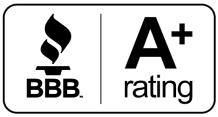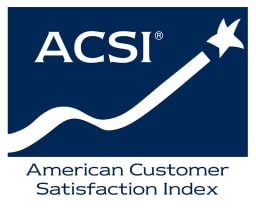Social media is so common now, it’s part of everyday life for many people. Unfortunately, its commonality can often make users so laxed, they forget about taking important security measures—like protecting their privacy.
Facebook Remains #1
Remember a little over a decade or so ago, when MySpace was revolutionary in social media and all the rage? The forum was at its peak from 2005 to 2008. Then along came Facebook. Climbing in popularity since its first inception in 2004 as TheFacebook, Facebook surpassed MySpace in 2009 with 350 million registered users, making it the most popular social media platform worldwide. And the number of subscribers has grown ever since.
Even with the many apps that have become staples in social media since then—Twitter, Instagram, TikTok—Facebook has remained supreme with almost 2.80 billion users as of 2021. That’s a lot of people. And that’s a lot of private information floating around in cyberspace.
So, what are the best ways to protect your privacy on Facebook? Here are some things you can do:
Two-Factor Authentication
Two-factor authentication arms you with added security beyond your password. Using this feature prompts Facebook to send you a verification code when you (or someone else) try logging into your account from an unrecognized location, device or browser.
To use two-factor authentication, go to Settings> Password and Security>Use Two-Factor Authentication.
Keep Your Location Private
You probably know Facebook uses your location. Their main purpose for this is to target advertising. For users, it makes it easy to “check-in” when you post about where you are and what you’re doing. What you may not realize is, even if you aren’t using the app but leave it running in the background, your location is still visible.
The problem with this for some people is they don’t appreciate this information being used for unwanted marketing. If you don’t mind this information being shared constantly, that’s okay. If you do mind, you can easily turn off Location Services from your mobile device.
Go to Settings & Privacy>Settings>Location>Location Services, and change the permission to allow location access to either “Never,” “Ask Next Time” or “While Using the App.”
Limit Who Sees What
Sharing photos and events with family and friends on Facebook can be fun. But are you sure those are the only people that can see your posts?
You can check or edit the privacy of existing posts by clicking on the three dots in the top right corner of a post and selecting “Edit Privacy” from the menu. Then, each time you make a new post going forward, notice the option below your name to select who can see this post if you want to change from your normal settings.
You can also change this setting overall from a computer by going to Settings & Privacy>Settings>Privacy, and editing “Who can see your future posts?”
Clean Up Your Friends List
A lot of people can’t remember the last time they browsed their Friends list. It’s a good idea to look through it periodically to delete any “friends” you may not know. It’s common to receive friend requests from spam or troll accounts. That’s why it’s always best to deny requests from anyone you don’t actually know.
But sometimes these requests might be accidentally accepted or maybe you thought you knew them at the time. You might even have accepted a request from an existing Facebook friend via a spoof account. Taking the time to check your list periodically can help you be sure you don’t have any “friends” you don’t need.
Review Your Privacy Settings Now And Then
How many times have you reviewed our account’s privacy settings since you initially set up your Facebook profile? If the answer is very few or none at all, it’s probably overdue. Checking these settings is fast and simple, and if it saves your account from being hacked or leaking private information, you’ll be glad you did.
To view your overall settings, go to Settings & Privacy>Privacy Checkup. This will give you access to your information, conveniently organized into sections. It even gives you tips on more things you can do to keep your account secure and provides a way for you to give input for ad preferences on Facebook.
We hope you find these tips useful. Delivering great service for our customers includes looking out for your safety—including helping to protect your online privacy.